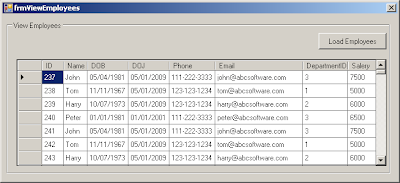In this post we shall see on how to get the rows which
are Deleted in a DataGridView in a C# Windows forms application.
Unlike web applications, the Win Apps allow users to
perform multiple operations like INSERT, MODIFY, DELETE to the data rows which
are loaded in the DataGridView, once done the user clicks the Save
button to send all the updates to the database at one shot.
Here we will see on how to capture the details of the
rows which were deleted by the user.
Initially load the DataGridView with data and allow
the user to work on the data.
private void
btnLoadEmployees_Click(object sender, EventArgs e)
{
// Get the
Connection string from App.config.
string
strConn = ConfigurationSettings.AppSettings["ConnectionString"].ToString();
//
// Query the DB
to get the Data
SqlConnection
objConn = new SqlConnection(strConn);
SqlCommand
objCmd = new SqlCommand("SELECT * FROM EMPLOYEE", objConn);
SqlDataAdapter
objDA = new SqlDataAdapter(objCmd);
DataSet dsEmployee = new
DataSet();
objDA.Fill(dsEmployee, "dtEmployee");
//
// Populate the
GridView with Data
gvEmployees.DataSource = dsEmployee.Tables["dtEmployee"];
}
Once the user is down with all the chages, he will
click on the Save button, the following code filters the deleted rows and deleted
the details from database by forming DELETE queries.
private void
btnSave_Click(object sender, EventArgs e)
{
string
strQuery = string.Empty;
DataTable
dtChanges;
//
// Get the
Updated DataTable back from the DataGridView
DataTable
dtEmployee = (DataTable)gvEmployees.DataSource;
//
// Get the
Connection string from App.config.
string
strConn = ConfigurationSettings.AppSettings["ConnectionString"].ToString();
SqlConnection
objConn = new SqlConnection(strConn);
SqlCommand
objCmd = new SqlCommand();
//
// Get the
Deleted Rows by filtering on their RowState
dtChanges = dtEmployee.GetChanges(DataRowState.Deleted);
if
(dtChanges != null)
{
//
// Form the
DELETE Query to Delete the Rows.
objConn.Open();
objCmd.Connection = objConn;
for (int i = 0; i < dtChanges.Rows.Count; i++)
{
strQuery = "DELETE
FROM Employee ";
strQuery += "WHERE ID = '" + dtChanges.Rows[i]["ID", DataRowVersion.Original].ToString()
+ "'";
//
//
Execute the Insert Query.
objCmd.CommandText = strQuery;
objCmd.ExecuteNonQuery();
}
objConn.Close();
dtChanges = null;
}
}
The DataTable.GetChanges(DataRowState.Deleted),
returns a DataTable which contains the detials of all the rows which were
deleted in the DataGridView.
Notice that we are using DataRowVersion.Original, along with the column name ID, this is
because the row is deleted and the values from the deleted row cannot be
obtained.
If we use dtChanges.Rows[i]["ID"],
instead of dtChanges.Rows[i]["ID",
DataRowVersion.Original], then the following
exception will be thrown.
System.Data.DeletedRowInaccessibleException:
Deleted row information cannot be accessed through the row.
To see on how to get the newly added rows
refer the post Get new rows in a DataTable / DataGridView in C# Windows Forms.
To see on how to get the Modified rows
refer the post Get Modified rows in a DataTable / DataGridView in C# Windows Forms.
Related Posts
DataRow RowState
DataTable AcceptChanges
DataTable RejectChanges
Get new rows in a DataTable / DataGridView in C# Windows Forms
Get Modified rows in a DataTable / DataGridView in C# Windows Forms
Get Deleted rows in a DataTable / DataGridView in C# Windows Forms