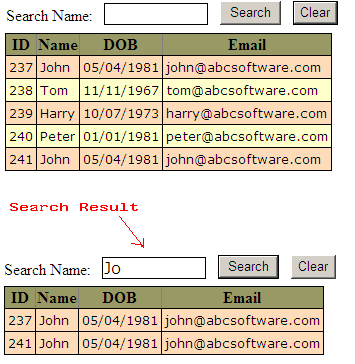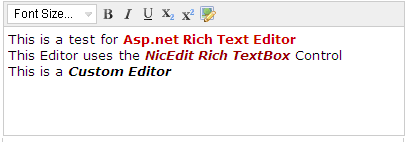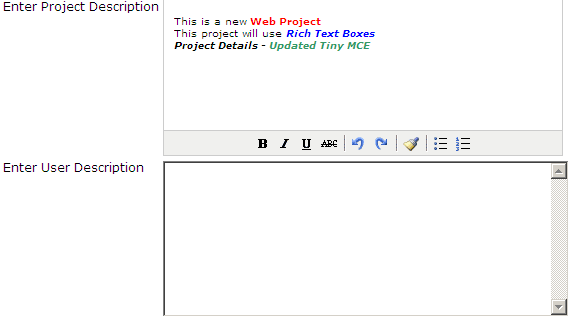Tuesday, July 31, 2012
Asp.Net jQuery GridView Filter Autocomplete Style
jQuery can be used to perform a dynamic (Autocomplete style) filter on the rows of an Asp.Net GridView control. The Client side Filter operation can be performed by looping through all the rows in the GridView and filtering the text in a specific column whenever the text is changed in the filter TextBox.
In this example we shall see on how to implement a client side Autocomplete style filter on a GridView control using jQuery.
Asp.Net jQuery GridView Search Client Side
jQuery can be used to perform a Client side Search operation on the Asp.Net GridView control. The search operation can be performed by looping through all the rows in the GridView and filtering the text in a specific column.
In this example we shall see on how to implement a client side search on a GridView control using jQuery.
Asp.Net Free Rich Text Editor using NicEdit Editor - Insert Text Into Database
NicEdit is a Javascript Based, WYSIWYG
Editor, here we shall see on how to get the text entered in the Editor and
insert it into the Database.
Labels:
Asp.Net,
NicEdit Editor,
Rich Text Editor,
WYSIWYG Editor
Monday, July 30, 2012
Asp.Net Free Rich Text Editor using NicEdit Editor - Custom Interface
We can convert an Asp.Net Area (TextBox with TextMode="MultiLine") into a Rich Text Editor with advanced features by integrating it with the NicEdit editor.
NicEdit is a FREE Javascript Based WYSIWYG Editor, it provides many simple advanced and custom modes to apply rich text editor effect, here we shall see on how to integrate a Custom Rich Text Editor interface.
Labels:
Asp.Net,
NicEdit Editor,
Rich Text Editor,
WYSIWYG Editor
Asp.Net Free Rich Text Editor using NicEdit Editor - Advanced Interface
We can convert an Asp.Net Area (TextBox with TextMode="MultiLine") into a Rich Text Editor with advanced features by integrating it with the NicEdit editor.
NicEdit is a FREE Javascript Based WYSIWYG Editor, it provides many simple advanced and custom modes to apply rich text editor effect, here we shall see on how to integrate an advanced Rich Text Editor interface.
This advanced interface will display all options, hence has more features than the simple interface.
To
integrate the NicEdit editor, download the latest editor files from their site,
it’s free!!!
http://nicedit.com/download.php
http://nicedit.com/download.php
Once downloaded, extract the files and place them in a subfolder under your main Asp.Net project path.
Open the Asp.Net page and add a reference to the Editor file as follows.
<script type="text/javascript" src= "JavaScript/nicEdit/nicEdit.js"></script>
Now add initializing code to integrate the TextBox with the Editor as follows.
<script type="text/javascript">
bkLib.onDomLoaded(function() {
new
nicEditor({
fullPanel: true
}).panelInstance('txtAdvansedTextArea');
});
fullPanel: true
}).panelInstance('txtAdvansedTextArea');
});
</script>
Build and run the application, you can see
that your TextBox is displayed as a Rich Text editor after integrating it with
the NicEdit Editor.
Here is the Full Example.
<html xmlns="http://www.w3.org/1999/xhtml" >
<html xmlns="http://www.w3.org/1999/xhtml" >
<head runat="server">
<title>Rich
Text Editor (NicEdit)</title>
<script type="text/javascript" src= "JavaScript/nicEdit/nicEdit.js"></script>
<script type="text/javascript">
bkLib.onDomLoaded(function() {
new
nicEditor({
fullPanel: true
}).panelInstance('txtAdvansedTextArea');
});
fullPanel: true
}).panelInstance('txtAdvansedTextArea');
});
</script>
</head>
<body>
<form id="frmRichTextEditor" runat="server">
<table>
<tr valign="top">
<td>
Advanced RichText Box
</td>
</td>
<td>
<asp:TextBox
ID="txtAdvansedTextArea"
runat="server"
TextMode="MultiLine"
Height="100px"
Width="400px"></asp:TextBox>
</td>
</tr>
</table>
</form>
</body>
</html>
Labels:
Asp.Net,
NicEdit Editor,
Rich Text Editor,
WYSIWYG Editor
Asp.Net Free Rich Text Editor using NicEdit Editor - Simple Interface
We can convert an Asp.Net Area (TextBox with TextMode="MultiLine") into a Rich Text Editor with advanced features by integrating it with the NicEdit editor.
NicEdit is a FREE Javascript Based WYSIWYG Editor, it provides many simple advanced and custom modes to apply rich text editor effect, here we shall see on how to integrate a simple Rich Text Editor interface.
To
integrate the NicEdit editor, download the latest editor files from their site,
it’s free!!!
http://nicedit.com/download.php
http://nicedit.com/download.php
Once
downloaded, extract the files and place them in a subfolder under your main
Asp.Net project path.
Open the Asp.Net page and add a reference to the Editor file as follows.
<script type="text/javascript" src= "JavaScript/nicEdit/nicEdit.js"></script>
Now add initializing code to integrate the TextBox with the Editor as follows.
<script type="text/javascript">
Open the Asp.Net page and add a reference to the Editor file as follows.
<script type="text/javascript" src= "JavaScript/nicEdit/nicEdit.js"></script>
Now add initializing code to integrate the TextBox with the Editor as follows.
<script type="text/javascript">
bkLib.onDomLoaded(function() {
new
nicEditor().panelInstance('txtSimpleText');
});
</script>
Build and run the application, you can see
that your TextBox is displayed as a Rich Text editor after integrating it with
the NicEdit Editor.
Here is the Full Example.
<html xmlns="http://www.w3.org/1999/xhtml" >
<html xmlns="http://www.w3.org/1999/xhtml" >
<head runat="server">
<title>Rich
Text Editor (NicEdit)</title>
<script type="text/javascript" src= "JavaScript/nicEdit/nicEdit.js"></script>
<script type="text/javascript">
bkLib.onDomLoaded(function() {
new
nicEditor().panelInstance('txtSimpleText');
});
</script>
</head>
<body>
<form id="frmRichTextEditor" runat="server">
<table>
<tr valign="top">
<td>
Simple RichText Box
</td>
<td>
<asp:TextBox
ID="txtSimpleText"
runat="server"
TextMode="MultiLine"
Height="100px"
Width="400px"></asp:TextBox>
</td>
</tr>
</table>
</form>
</body>
</html>
Labels:
Asp.Net,
NicEdit Editor,
Rich Text Editor,
WYSIWYG Editor
Asp.Net Free Rich Text Editor using Tiny MCE Editor - Loading Content
TinyMCE is a Javascript Based, WYSIWYG
Editor, here we shall see on how to load content into the Editor from a
database.
To see on how to integrate the editor with an
Asp.net textbox refer to the post
Asp.Net Free Rich Text Editor
using Tiny MCE Editor - Simple Interface.
To see on how to insert data from the editor to the database refer to the post
To see on how to insert data from the editor to the database refer to the post
Asp.Net Free Rich Text Editor using Tiny MCE Editor - Insert Text Into Database.
Content can be loaded into the Editor as HTML tags, we will load the content from the database, which we stored in the post
Content can be loaded into the Editor as HTML tags, we will load the content from the database, which we stored in the post
We can
use a normal SELECT query to fetch and load the HML tags into the Editor.
string strSql = "SELECT TOP 1 * FROM Projects ORDER BY ProjectID DESC";
string strSql = "SELECT TOP 1 * FROM Projects ORDER BY ProjectID DESC";
//
string strConn = ConfigurationManager.ConnectionStrings["ConnectionString"].ToString();
objConn
= new SqlConnection(strConn);
objCmd
= new SqlCommand(strSql,
objConn);
objDA =
new SqlDataAdapter(objCmd);
dsProjects
= new DataSet();
objDA.Fill(dsProjects,
"dtProjects");
//
txtDescription.Text =
dsProjects.Tables["dtProjects"].Rows[0]["ProjectDescription"].ToString();
Labels:
Asp.Net,
Rich Text Editor,
TinyMCE Editor,
WYSIWYG Editor
Asp.Net Free Rich Text Editor using Tiny MCE Editor - Insert Text Into Database
TinyMCE is a Javascript Based, WYSIWYG Editor, here we shall see on how to get
the text entered in the Editor and insert it into the Database.
To see on how to integrate the editor with an Asp.net textbox refer to the post Asp.Net Free Rich Text Editor using Tiny MCE Editor - Simple Interface.
The editor gives the text in the textbox as HTML tags with all the formatting, we just need to fetch the text using the .text property and save the HTML Tags
txtDescription.Text
Let us consider the following Table structure; we shall store the content of the Rich Text Editor into this table.
The editor gives the text in the textbox as HTML tags with all the formatting, we just need to fetch the text using the .text property and save the HTML Tags
txtDescription.Text
Let us consider the following Table structure; we shall store the content of the Rich Text Editor into this table.
The INSERT query is a simple query, and needs no
alterations to handle the content of the Rich Text Editor
string strSql = "INSERT
INTO Projects (ProjectName,ProjectDescription) VALUES (";
strSql += "'"
+ txtName.Text + "',";
strSql += "'"
+ txtDescription.Text + "')";
//
string
strConn = ConfigurationManager.ConnectionStrings["ConnectionString"].ToString();
objConn = new
SqlConnection(strConn);
objCmd = new
SqlCommand(strSql,objConn);
objConn.Open();
objCmd.ExecuteNonQuery();
objConn.Close();
One inserted the data in the table looks as follows.
Labels:
Asp.Net,
Rich Text Editor,
TinyMCE Editor,
WYSIWYG Editor
Apply TinyMCE Editor to specific textarea
The TinyMCE WYSIWYG Editor, by default applies the Rich Text Theme to all the TextAreas in a page, however we would need the theme only to specific textareas in the page, in such cased the theme can be restricted to specific text areas by tagging them to a specific class name.
editor_selector: "mceEditor"
editor_selector: "mceEditor"
TinyMCE is a Javascript Based, WYSIWYG Editor, it provides many simple advanced and custom modes to apply rich text editor effect. To know more about the TinyMCE WYSIWYG Editor, refer to the post Asp.Net Free Rich Text Editor using Tiny MCE Editor - Simple Interface.
Now add initializing code to integrate the TextBox with the Editor as follows.
<script type="text/javascript">
tinyMCE.init({
mode: "textareas",
theme: "simple",
editor_selector: "mceEditor"
});
});
</script>
Here is the Full Example.
<html xmlns="http://www.w3.org/1999/xhtml" >
<html xmlns="http://www.w3.org/1999/xhtml" >
<head runat="server">
<title>Rich
Text Editor (TinyMCE)</title>
<script type="text/javascript"
src= "JavaScript/tiny_mce/tiny_mce.js"></script>
src= "JavaScript/tiny_mce/tiny_mce.js"></script>
<script type="text/javascript">
tinyMCE.init({
mode:
"textareas",
theme: "simple",
editor_selector :"mceEditor"
});
</script>
</head>
</head>
<body>
<form id="frmRichTextEditor" runat="server">
<table>
<table>
<tr valign="top">
<td style="font-family:Verdana; font-size:12px">
Enter Project Description
</td>
<td>
<asp:TextBox
ID="txtDescription"
runat="server"
TextMode="MultiLine"
Height="150px"
Width="400px"
class="mceEditor"></asp:TextBox>
</td>
</tr>
<tr valign="top">
<td style="font-family:Verdana; font-size:12px">
Enter User Description
</td>
<td>
<asp:TextBox
ID="txtUserDescription"
runat="server"
TextMode="MultiLine"
Height="150px"
Width="400px"></asp:TextBox>
</td>
</tr>
</table>
</form>
</body>
</html>
Labels:
Asp.Net,
Rich Text Editor,
TinyMCE Editor,
WYSIWYG Editor
Subscribe to:
Comments (Atom)