In this port “Asp.net export GridView to Excel spreadsheet”,
we shall see how to export content from a GridView to an Excel spreadsheet.
Exporting content to Excel is a common feature, often
seen in reporting modules, there are many ways of exporting details to work, here
we shall see a simple technique, of reading the content in a GridView and exporting it to Excel
by setting the Content-Type.
This
method of exporting is very handy since it allows to do any kind of formatting
to the Excel spreadsheet using the HTML tags.
Add a Button to the Asp.Net page and in the click event
of the Button add the following code to export the content.
protected void
Page_Load(object sender, EventArgs e)
{
SqlConnection
objConn;
SqlCommand
objCmd;
DataSet
dsDocData;
SqlDataAdapter
objDA;
//
string
strConn = ConfigurationManager.ConnectionStrings["EmployeesConnectionString"].ToString();
objConn = new
SqlConnection(strConn);
objCmd = new
SqlCommand("SELECT
TOP 10 * FROM Employee", objConn);
objDA = new
SqlDataAdapter(objCmd);
dsDocData = new
DataSet();
objDA.Fill(dsDocData, "dtDocData");
//
grdEmployees.DataSource = dsDocData.Tables["dtDocData"].DefaultView;
grdEmployees.DataBind();
}
//
protected void
cmdExportGridViewToExcel_Click(object sender, EventArgs e)
{
GenerateExcel(grdEmployees);
}
//
public static void GenerateExcel(GridView
grdSource)
{
StringBuilder
sbDocBody = new StringBuilder();
;
try
{
// Declare
Styles
sbDocBody.Append("<style>");
sbDocBody.Append(".Header {
background-color:Navy; color:#ffffff;
font-weight:bold;font-family:Verdana; font-size:12px;}");
sbDocBody.Append(".SectionHeader { background-color:#8080aa;
color:#ffffff; font-family:Verdana; font-size:12px;font-weight:bold;}");
sbDocBody.Append(".Content { background-color:#ccccff; color:#000000;
font-family:Verdana; font-size:12px;text-align:left}");
sbDocBody.Append(".Label { background-color:#ccccee; color:#000000;
font-family:Verdana; font-size:12px; text-align:right;}");
sbDocBody.Append("</style>");
//
StringBuilder
sbContent = new StringBuilder();
;
sbDocBody.Append("<br><table
align=\"center\" cellpadding=1 cellspacing=0
style=\"background-color:#000000;\">");
sbDocBody.Append("<tr><td
width=\"500\">");
sbDocBody.Append("<table width=\"100%\"
cellpadding=1 cellspacing=2 style=\"background-color:#ffffff;\">");
// Populate
the Employee Details
//
if
(grdSource.Rows.Count > 0)
{
sbDocBody.Append("<tr><td>");
// Inner
Table for Employee Details
sbDocBody.Append("<table width=\"600\"
cellpadding=\"0\" cellspacing=\"2\"><tr><td>");
//
// Add
Column Headers
sbDocBody.Append("<tr><td width=\"25\"> </td></tr>");
sbDocBody.Append("<tr>");
sbDocBody.Append("<td> </td>");
for
(int i = 0; i < grdSource.Columns.Count;
i++)
{
sbDocBody.Append("<td class=\"Header\"
width=\"120\">" + grdSource.Columns[i].HeaderText
+ "</td>");
}
sbDocBody.Append("</tr>");
//
// Add
Data Rows
for
(int i = 0; i < grdSource.Rows.Count;
i++)
{
sbDocBody.Append("<tr>");
sbDocBody.Append("<td> </td>");
for
(int j = 0; j < grdSource.Columns.Count;
j++)
{
if
(grdSource.Rows[i].Cells[j].Controls.Count == 0)
{
sbDocBody.Append("<td class=\"Content\">"
+ grdSource.Rows[i].Cells[j].Text + "</td>");
}
else
{
if (grdSource.Rows[i].Cells[j].Controls[1].ToString() == "System.Web.UI.WebControls.LinkButton")
{
LinkButton lnkBtn = (LinkButton)grdSource.Rows[i].Cells[j].Controls[1];
sbDocBody.Append("<td class=\"Content\">"
+ lnkBtn.Text + "</td>");
}
else if
(grdSource.Rows[i].Cells[j].Controls[1].ToString() == "System.Web.UI.WebControls.Label")
{
Label lblData = (Label)grdSource.Rows[i].Cells[j].Controls[1];
sbDocBody.Append("<td class=\"Content\">"
+ lblData.Text + "</td>");
}
}
}
sbDocBody.Append("</tr>");
}
sbDocBody.Append("</table>");
sbDocBody.Append("</td></tr></table>");
sbDocBody.Append("</td></tr></table>");
}
//
HttpContext.Current.Response.Clear();
HttpContext.Current.Response.Buffer
= true;
//
HttpContext.Current.Response.AppendHeader("Content-Type", "application/ms-excel");
HttpContext.Current.Response.AppendHeader("Content-disposition", "attachment; filename=EmployeeDetails.xls");
HttpContext.Current.Response.Write(sbDocBody.ToString());
HttpContext.Current.Response.End();
}
catch (Exception ex)
{
// Ignore
this error as this is caused due to termination of the Response Stream.
}
}
The Exported Excel spreadsheet looks like this.
That’s it we have seen a simple technique to export
content of a GridView into an Excel Spreadsheet.
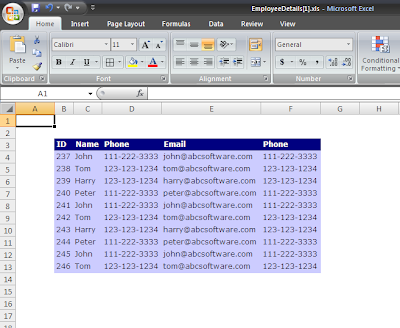


1 comment:
great post
http://csharpektroncmssql.blogspot.com/2011/12/export-gridview-to-excel-in-aspnet.html
Post a Comment