1. In the SQL Server Reporting Services server, open the Report Services Configuration tool
Programs -> Microsoft SQL Server-> Configuration Tools -> Report Services Configuration
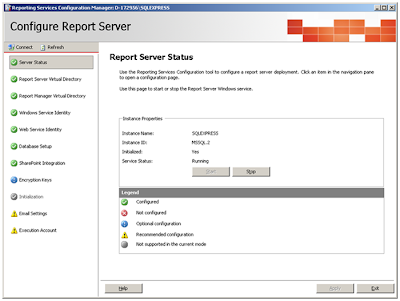
2. Configure the Virtual Directory for Report Server.
3. The Report Manager virtual directory is used to manage reports locally, in the absence of SharePoint integration, in the Native mode the reports are managed locally and a virtual directory needs to be configured for Native mode, Since we are about to set up SharePoint Integration Mode, we can ignore this configuration.
4. Set the Windows Service Identity to your local/network account.

5. Set
the Web Service Identity based on the IIS version.
6. Configure the Databases to be used for the Reporting
Service
7. Finally to configure the SharePoint integration we need to go to the SharePoint Central Administrator -> Reporting Services Section
7. Finally to configure the SharePoint integration we need to go to the SharePoint Central Administrator -> Reporting Services Section
8. Click the Manage Integration Settings link and enter
the Reporting Server URL and Configuration Mode (Trusted Account)
That’s it we have set up the SharePoint Integration
mode for SQL Server Reporting Services.



No comments:
Post a Comment