KPI
Lists are used to display business critical parameters, with their goals
and the current status, We can use the KPI List Web Part to display KPI Lists
in Dashboards. KPI List Web Parts can also be configured to display multiple
KPI Lists in the same Web part.
In this post we shall see on how to display a KPI List in a dashboard using a KPI List Web Part.
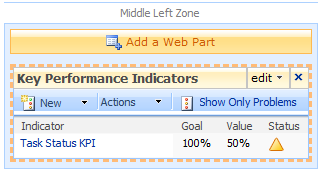
10. Click OK in the tools page and close the Edit mode.
11. Here is the final KPI List Web Part, added to the Dashboard.
In this post we shall see on how to display a KPI List in a dashboard using a KPI List Web Part.
1. Navigate
to the Report Center Site
2. Navigate to the Dashboard page
3. Edit the page by selecting Site Actions -> Edit Page
4. Click Add Web Part in the Web Part Zone
5. Select the Key Performance Indicators web part and click Add 2. Navigate to the Dashboard page
3. Edit the page by selecting Site Actions -> Edit Page
4. Click Add Web Part in the Web Part Zone
6.
Click on Open Tools Pane, link in the newly added Web part
7. In the Tools pane, select the KPI List. Modify other optional setting if required.
7. In the Tools pane, select the KPI List. Modify other optional setting if required.
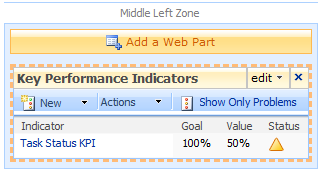
10. Click OK in the tools page and close the Edit mode.
11. Here is the final KPI List Web Part, added to the Dashboard.
12. Here the Web Part displays a single KPI list, we
can display status from multiple KPI lists in a single KPI List Web Part. This
consolidated web part can be configured to display all parameters that are
critical to the business. Thereby displaying the current status of business in
single web part.





No comments:
Post a Comment