In the previous post Creating a new Repository in Bitbucket, we saw on how to create a
new Bitbucket repository, in this post we shall see on how to clone a local
copy of the created repository.
Cloning of the repository can be done using commands, SourceTree is a UI editor to access Bitbucket, to clone a local copy of the Bitbucket repository using SourceTree follow the below instructions.
Cloning of the repository can be done using commands, SourceTree is a UI editor to access Bitbucket, to clone a local copy of the Bitbucket repository using SourceTree follow the below instructions.
Before using SourceTree to clone your Bitbucket repository, make sure that you install SourceTree in your local PC. SourceTree can be downloaded from the link http://www.sourcetreeapp.com/
1. Once you have SourceTree installed, login into your Bitbucket account
2. Access the repository which you plan to clone
3. Click on the Clone menu option, this will show the command to clone the repository, you can also see the option "Clone in SourceTree", clock on this button, this will automatically launch SourceTree in your PC.
Once SourceTree opens up set
the local path for the Local Repository and click Clone.
The
repository will get cloned and a local Repository gets created automatically a
follows
Initially
there will be no files, we can start adding files to the local working folder,
stage then and add then to the local repository, and finally push the changes
to the remote repository.


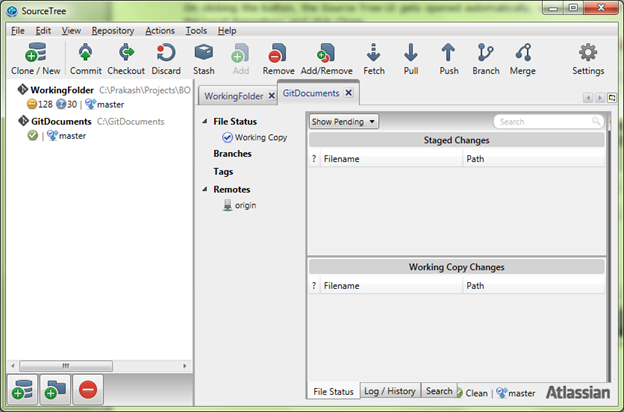


No comments:
Post a Comment