In the previous post Pushing local repository changes to remote repository we saw on how to add newly created
files in the local copy to remote repository, now we shall see on push updated
files from the local working copy to remote repository.
Files which are present in both local and remote
repository can be updated to the remote repository, by using the following steps.
1.
Modify the file to be updated in the local
working directory.
2.
Once this is done, the changes to the file
will be reflected in SourceTree
3.
Let us add a new line to a file which
exists in both local and remote.
4. Once this done SourceTree
shows the modified file as follows.
5. Right click on the newly added files and select Add
to index (or) select and drag the files from the “Working Copy Changes” panel
to the “Staged Changes” panel.
6. This will move the file to Stage / Index.
7. Once staged, commit the
changes in the “Staged Changes” panel by clicking on the Commit Icon in the
toolbar.
8. In the “Commit Message” which appears, enter a command
to commit and click on the commit button.
9. In the Commit Mode dropdown, make sure that the “Staged
changes” option is selected and click the commit button
10. That’s it the changes in the Staging region have
got committed to the local repository.
11. Notice that commit updates the changes only to the
local repository; the changes will not be reflected in the remote repository
until we push the committed changes to the report repositories.
12. Once committed, click
on the clicking on the “Push” icon in the toolbar.
13. In the push
window make sure that the “push to repository” points to the correct remote
repository to which the changes needs to be pushed.
14. Select the correct local and remote branch and
click OK.
15. The changes are copied
to the remote repository and is available for others. The commit history is
updated in Bitbucket.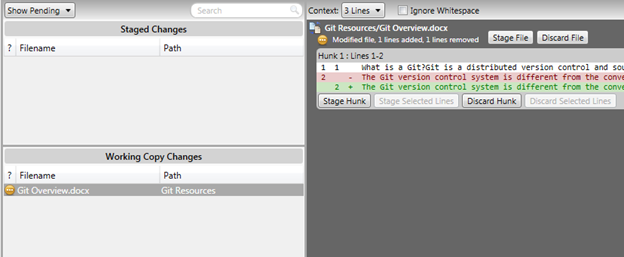



No comments:
Post a Comment